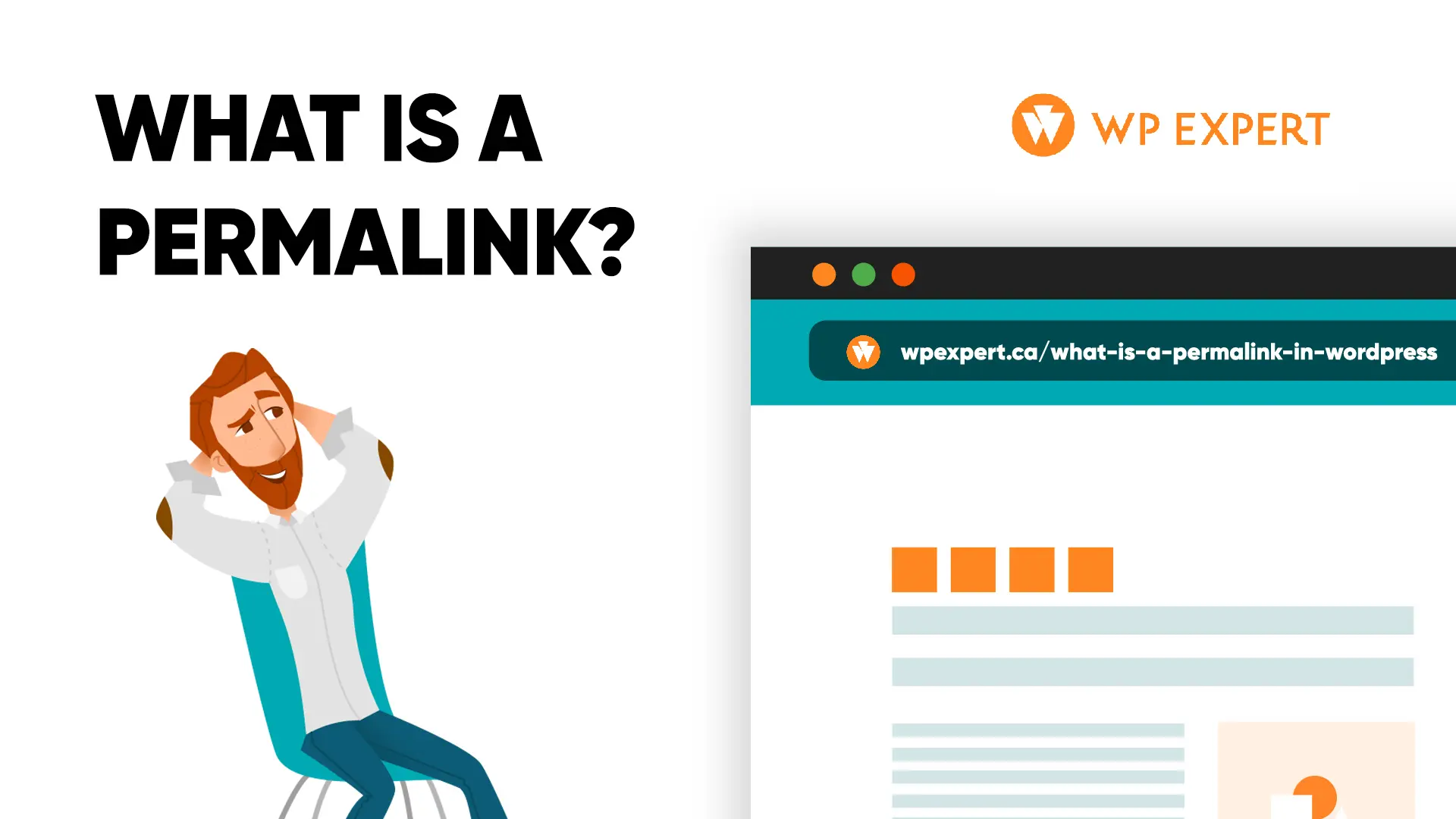The Essence of Permalinks in Digital Navigation
In the vast expanse of the digital realm, the way we locate and refer to specific content becomes crucial. That’s why we use permalinks. Essentially, a permalink is a permanent web address (URL – Uniform Resource Locator) assigned to a specific web page or post, ensuring its content remains accessible under that same address, even as other parts of the site change or evolve. Think of it as the permanent street address for a piece of online content.
It’s not just about having an address, though. A well-structured permalink can enhance search engine optimization (SEO), improve user experience by giving clarity on the content of a page, and ensure longevity in links shared across platforms. Getting them right is pivotal for both content creators and users, laying the groundwork for effective digital navigation.
What is a Permalink in WordPress?
Definition and characteristics
At its core, a permalink is a stable URL or web address for a specific piece of online content. The term “permalink” is derived from the combination of “permanent” and “link,” which encapsulates its primary function: providing a consistent, unchanging link to an individual page or post, regardless of any updates or alterations to the site’s other content.
While the concept is universal across websites, those familiar with WordPress might recognize the term in the context of website management. Within the WordPress ecosystem, a permalink is a unique URL assigned to each post or page, allowing users and search engines to access it directly. A few key characteristics of permalinks include:
- Stability: Unlike temporary URLs which can change, permalinks remain constant.
- SEO-Friendly: With appropriate structuring, they can enhance search engine visibility.
- User-Friendly: A well-crafted permalink gives an idea about the content behind the link, improving navigation.
- Shareability: Their unchanging nature ensures that shared links don’t lead to dead ends, even after site updates.
Examples of permalinks
To provide a clearer picture, here are some examples of permalinks:
- Blog Post: Typically, a blog post permalink would incorporate the post’s title. Example: https://www.website.com/blog/the-importance-of-permalinks
- Product Page: For e-commerce sites, product pages would have permalinks indicating the product name. Example: https://www.store.com/products/blue-sneakers
- Category Page: Some websites categorize content, and the permalinks reflect this. Example: https://www.newsportal.com/category/technology
When building or refining a WordPress website, it’s advisable to keep these permalink principles in mind. Properly implemented permalinks lead to better user experience, more accessible content, and higher search engine rankings.

Why WordPress Permalinks are Important for SEO
Search Engine Optimization (SEO) is the process of enhancing a website’s visibility on search engines like Google. In this intricate web of algorithms and best practices, the structure and clarity of your permalinks play a significant role.
How permalinks affect SEO
In the context of WordPress, which remains one of the most widely used website management platforms, permalinks serve as a cornerstone for effective SEO strategies. Here’s how:
- Relevance: Search engines gauge the relevance of a page’s content to a search query, in part, by the words used in its permalink. For instance, a permalink ending in /benefits-of-green-tea is likely to rank for searches related to the benefits of green tea.
- Crawlability: Clear and structured permalinks aid search engine crawlers in understanding and indexing site content. This ensures that your content is not only found but also categorized appropriately.
- User Experience: Permalinks give users a hint of what to expect from the content. A clear, descriptive URL can boost click-through rates from search results, communicating search engines that your content is valuable.
Best practices for SEO-friendly permalinks
Crafting SEO-optimized permalinks requires a blend of clarity and strategy. Here are some best practices to consider:
- Use Keywords: Incorporate primary keywords related to your content in the permalink. This enhances relevance for search engines and users alike.
- Avoid Stop Words: Words like “and”, “the”, and “of” are typically ignored by search engines. Omitting them keeps your permalinks concise.
- Use Hyphens, Not Underscores: Search engines read hyphens as spaces, making – the preferred choice over _ for separating words.
- Maintain Consistency: Choose a permalink structure and stick to it across your site. This aids in predictability and crawlability.
- Limit URL Length: While there’s no strict limit, shorter URLs are generally preferred. Aim for a concise but descriptive permalink.
- Avoid Special Characters: Stick to alphanumeric characters. Special symbols can create confusion and might not be read correctly by search engines.
For businesses that heavily rely on WordPress, getting the permalink structure right is paramount. It’s not just about aesthetics; it’s about ensuring content is accessible, understandable, and primed for visibility in search results. As with all aspects of web design and development, a balance between user experience and technical precision is the key to success.
Read more about SEO tips for WordPress blogs.

SEO-Friendly WordPress Permalinks: Best Practices and Considerations
Navigating the landscape of SEO requires a meticulous approach, especially when it comes to setting permalinks. A permalink isn’t merely an address; it’s a signal to search engines and users about the content’s essence. In the realm of WordPress, which powers a significant fraction of the web, crafting the right permalink structure becomes even more paramount. Let’s delve into the critical considerations to bear in mind when laying down SEO-friendly permalinks.
Key considerations when setting permalinks for SEO
- Hierarchy and Structure: A permalink should reflect the site’s content hierarchy. For instance, a blog post about coffee varieties under a broader category about beverages might look like website.com/beverages/coffee-varieties. This hierarchical structure aids in the clear organization of content.
- Redirection and Changes: While the essence of a permalink is its permanence, there are times when changes become necessary, perhaps due to a rebrand or significant site overhaul. If you do alter permalinks, ensure that the old URLs redirect to the new ones, preserving the SEO value and preventing “404 Not Found” errors.
- Non-Latin Characters: For sites that cater to non-English audiences, using non-Latin characters can be tempting. However, these can sometimes be misinterpreted by search engines and browsers. Whenever possible, use the Latin representation or transcription of the words.
- Avoid Dates: Some prefer to include publication dates in their permalinks, especially for timely content like news articles. While this provides a temporal context, it can backfire for evergreen content by making it seem outdated as time progresses.
- Descriptive, Not Cryptic: Your permalink should give an immediate idea about the content. Avoid cryptic structures like website.com/p1234. Instead, opt for something more descriptive, like website.com/best-coffee-brands.
- Security: Surprisingly, permalinks also have a security role. Revealing too much about your site’s backend structure might expose vulnerabilities. For instance, a permalink ending with ?p=123 indicates a WordPress installation, potentially making it a target for specific types of cyberattacks.
- Customization: WordPress, in particular, offers various permalink settings, ranging from plain numerical structures to custom text. Harness these customization options to craft URLs that align with your content strategy and SEO goals.
Crafting the perfect permalink requires a blend of SEO knowledge, an understanding of your audience, and technical prowess. When managed effectively, it provides a sturdy foundation for your content’s online visibility. For businesses venturing into WordPress, seeking expertise, can ensure that the nuances of permalink structures are well-addressed, laying the groundwork for a successful web presence.

Difference Between Static and Dynamic Permalinks
In the vast landscape of website management, understanding the distinction between static and dynamic permalinks is vital. These two types of URLs have their unique characteristics and applications, influencing how content is accessed and how it’s indexed by search engines.
Static vs. Dynamic permalinks
- Static Permalinks:
- Definition: A static permalink is fixed and doesn’t change regardless of any updates or user interactions. It’s often used for pages with content that remains consistent over time.
- Characteristics:
- Consistent URL structure.
- Typically shorter and more readable.
- Easier for users to remember and type directly.
- Example: https://www.website.com/about-us
- Dynamic Permalinks:
- Definition: A dynamic permalink changes based on specific criteria or parameters, such as user choices, search queries, or database changes. Often seen in e-commerce sites or platforms with user-generated content.
- Characteristics:
- Contains parameters or variables that can change.
- Often longer and can be complex, incorporating symbols like ? and &.
- May generate based on user interactions or specific queries.
- Example: https://www.website.com/products?category=shoes&color=red
When to use each type
- Static Permalinks:
- Best For: Core pages of a website like the home page, about page, contact page, and other foundational content.
- Advantages: Enhances SEO as search engines favor clean and descriptive URLs. Improves user experience due to readability.
- Use Case: A business website’s service page, like the ones WP Expert might create for clients detailing their web design or web development offerings.
- Dynamic Permalinks:
- Best For: Pages where content changes based on input criteria, such as search results, product filters, or listings that adjust based on user settings.
- Advantages: Allows for tailored user experiences and caters to vast databases where static URLs for every entry might be impractical.
- Considerations: It’s crucial to set canonical tags for similar content generated through dynamic permalinks to prevent SEO issues related to duplicate content.
Deciding between static and dynamic permalinks comes down to understanding the content’s nature and how users will interact with it. While static permalinks are often favored for their SEO benefits, dynamic permalinks can offer enhanced user experiences in specific scenarios. For those using platforms like WordPress, a blend of both might be the optimal route, harnessing the flexibility of dynamic links without compromising on SEO. Proper implementation, potentially with guidance, ensures a website’s navigation remains user-friendly and search-engine optimized.
Permalink Setting and URL Structure in WordPress
For those using WordPress, one of its intuitive features is the ease with which you can set up and modify permalinks. A proper permalink structure not only enhances the user experience but also bolsters your site’s SEO potential. Here’s a step-by-step guide to help you navigate the process.
Step-by-step guide on how to set up permalinks in WordPress
- Log into WordPress Dashboard:
- Navigate to your website’s WordPress admin area. Typically, this can be accessed by appending /wp-admin to your domain name, like https://www.yourwebsite.com/wp-admin.
- Access Permalink Settings:
- In the dashboard’s left-hand menu, hover over ‘Settings’ and click on ‘Permalinks’. This will take you to the permalink settings page.
- Choose a Permalink Structure:
- WordPress offers several predefined permalink structures, like “Day and name,” “Month and name,” and “Numeric.”
- For better SEO and readability, the “Post name” option is often recommended. It uses the post’s title as the permalink, such as https://www.yourwebsite.com/sample-post.
- Custom Structure (Advanced):
- If the predefined structures don’t fit your needs, you can define a custom structure using tags. For instance, /archives/%post_id% would result in URLs like https://www.yourwebsite.com/archives/123.
- While powerful, this option requires an understanding of the tags and their implications. Consider seeking guidance if unsure, possibly from experts like WP Expert.
- Save Changes:
- After selecting your desired structure, click the ‘Save Changes’ button at the bottom of the page. This action ensures your permalink settings are updated.
- If you are using a caching solution, don’t forget to purge it so the new permalink will be visible right away.
- Review and Test:
- Navigate to your site and click on a few posts or pages. Confirm that the URLs match the structure you’ve selected.
- For those making a change to an existing structure, ensure that old links redirect appropriately to avoid broken links.
By following these steps, you can effectively set up and modify permalinks in WordPress, ensuring your content remains accessible and SEO-friendly. The flexibility WordPress provides in this domain, coupled with its robust ecosystem, is a testament to why it remains a leading choice for many web creators and developers.

How to Safely Change and Customize a Permalink in WordPress
Modifying the structure of permalinks after content has been published can be daunting. While changing permalinks is feasible in WordPress, doing so carelessly can lead to SEO challenges and negatively impact user experience due to broken links. Fortunately, with the right precautions and procedures, you can ensure a smooth transition.
Precautions before changing permalinks
- Backup Your Website:
- Before making any changes, it’s crucial to back up your entire website. This ensures that, in case of any mishaps, you can revert to the previous state.
- Note Existing Permalinks:
- Make a list of the current permalinks and their corresponding new structures. This will assist in setting up proper redirects later.
- Avoid Peak Times:
- Make changes during off-peak hours to minimize disruptions to site visitors.
- Inform Your Team:
- If you work with a team or external partners like WP Expert, ensure everyone is informed about the change to avoid any concurrent modifications or confusion.
Steps to change permalinks without hurting SEO
- Access Permalink Settings:
- Navigate to the WordPress dashboard, hover over ‘Settings’, and select ‘Permalinks’.
- Choose a New Structure:
- Select your desired permalink structure or set a custom format.
- Save Changes:
- Click ‘Save Changes’. The new structure is now active.
- Clear Cache (optional):
- If you are using a caching solution, you must purge it so the new structure will be accessible on the front end
- Set Up Redirects:
- Ensure that visitors or search engines accessing content via old permalinks are redirected to the new URLs. This can be achieved using various redirect methods detailed in the next section.
Redirect options for old URLs
Setting up redirects is essential to ensure old permalinks lead visitors to the correct content and to maintain SEO value.
- 301 Redirects:
- This is a permanent redirect and is the most SEO-friendly. It indicates that the content has moved permanently to a new URL.
- There are multiple plugins available for WordPress, such as “Redirection,” that make setting up 301 redirects straightforward.
- .htaccess Redirects:
- For those comfortable with editing the .htaccess file, this method allows for manual setting of redirects. However, one wrong entry can make your website inaccessible, so proceed with caution.
- Plugins for Bulk Redirects:
- If you’re changing numerous URLs, consider plugins that allow for bulk redirects. These can save time and ensure consistency.
In the ever-evolving landscape of digital content, adjustments like changing permalink structures are sometimes necessary. By approaching the process with preparation and understanding, potential pitfalls can be avoided. For businesses, especially those leveraging WordPress, seeking guidance from specialists, can ensure the transition is seamless and the website continues to thrive in terms of usability and search engine performance.
Fixing Permalink and URL Issues in WordPress Editor
Permalinks serve as the digital address for your content, guiding both users and search engines to specific pieces of content on your site. However, occasionally, WordPress users might encounter issues where these permalinks don’t function as intended. Understanding the root causes of these issues and knowing how to fix them efficiently is paramount for maintaining a seamless user experience.
Common reasons for permalink issues
- .htaccess File Issues:
- The .htaccess file manages how Apache serves files from its root directory and subdirectories. An incorrectly configured or missing .htaccess can disrupt permalink functionality.
- Incorrect Permalink Settings:
- At times, the settings may not save correctly, or a plugin might override the default configurations.
- Plugin Conflicts:
- Some plugins, especially those related to SEO or redirection, can interfere with WordPress’s default permalink settings.
- Theme Conflicts:
- In rare instances, certain WordPress themes can lead to permalink malfunctions.
- Database Errors:
- Corruptions or errors in the WordPress database can manifest as permalink issues.
Tip: Sometimes WordPress can show you a 404 page when everything is set up correctly. If this happens, go to your permalink settings and resave the settings without changing anything. This sometimes helps to fix the issue.
Learn how to troubleshoot some common WordPress website issues.
Methods to fix common permalink issues
- Regenerate .htaccess:
- Go to the WordPress dashboard, navigate to ‘Settings’ and then ‘Permalinks’. Without making changes, click ‘Save Changes’. This action often forces WordPress to regenerate the .htaccess file.
- Manual .htaccess Edit:
- Access the .htaccess file (typically through FTP or hosting file manager). Ensure that the default WordPress .htaccess code is present. If unsure about editing this file, consider consulting with professionals, such as WP Expert.
- Deactivate Plugins:
- Temporarily deactivate all plugins and check if the permalink issue resolves. If it does, reactivate plugins one by one to identify the culprit.
- Switch to a Default Theme:
- Temporarily change your theme to a default WordPress theme, such as ‘Twenty Twenty-One’. If permalinks work, the issue might be with your current theme.
- Database Repair:
- Use WordPress’s built-in database repair tool. Access it by adding /wp-admin/maint/repair.php to your website’s URL. Follow on-screen instructions, but always ensure you have a backup before performing database operations.
- Check URL Settings:
- Under ‘Settings’ in the dashboard, ensure ‘WordPress Address (URL)’ and ‘Site Address (URL)’ are correct.
Permalink issues can be disconcerting, especially when they hinder site navigation. However, with a systematic approach to troubleshooting, these challenges can be overcome. While the above steps often rectify common problems, it’s always prudent to have backups and consider seeking expert guidance when in doubt.
Custom Permalinks in WordPress
The default permalink structures provided by WordPress are generally sufficient for many users. However, for those who wish to craft a truly personalized website experience or have specific organizational needs, custom permalinks become a necessity. Diving deeper, let’s explore how to harness WordPress’s flexibility in creating tailored permalinks.
How to create completely custom permalinks
- Navigate to Permalink Settings:
- From your WordPress dashboard, hover over ‘Settings’ and select ‘Permalinks’.
- Choose the ‘Custom Structure’ Option:
- This allows you to define your own permalink structure using a combination of structure tags.
- Use Structure Tags:
- WordPress provides a series of tags you can use to customize permalinks, such as %postname% for post titles or %category% for the primary category. Combine them as per your requirements. For example, /%year%/%postname%/ would result in a structure like https://www.website.com/2023/sample-post.
- Save Changes:
- Once you’ve set your desired structure, remember to click ‘Save Changes’.
- Clear Cache (optional):
- If you are using a caching solution, you must purge it so the new structure will be accessible on the front end
- Test the New Structure:
- Visit several posts or pages on your site to ensure the new permalink structure is correctly applied.

Custom permalinks for posts, categories, tags, and author pages
- For Posts:
- Within the post editing screen, look for the ‘Permalink’ section near the title. Here, you can manually override the default or custom structure set in the permalink settings for that specific post.
- For Categories and Tags:
- When creating or editing a category or tag, you’ll find a ‘slug’ field. This slug determines the part of the URL for that category or tag. For instance, changing the slug of a category named “Technology” to “Tech” would alter the permalink from …/category/technology to …/category/tech.
- For Author Pages:
- By default, WordPress uses a structure like …/author/johndoe. To customize this, you’d typically require a plugin or custom code in your theme’s functions.php file, as WordPress doesn’t natively support author permalink customizations beyond changing the author’s slug (username).
Remember, while custom permalinks offer granular control and personalization, it’s essential to maintain clarity and structure. Overly complex or cryptic URLs can confuse users and may not provide SEO advantages. And, as always, when making changes to the permalink structure or any other significant aspect of your site, it’s beneficial to consult or collaborate with experts in WordPress development, ensuring your customizations align with best practices.
Permalinks, Slugs, and Social Media Integration
The digital landscape has greatly expanded, with social media platforms playing an increasingly dominant role. Permalinks, while rooted in website structures, also find their significance on platforms like Facebook. Let’s explore the symbiotic relationship between permalinks and social media and particularly, how they manifest on Facebook.
How permalinks work on platforms like Facebook
- Sharing Content:
- When you share a webpage on Facebook, it’s the permalink of that page that gets displayed and saved. This provides a direct gateway for Facebook users to access the specific content piece on your website.
- Content Preview:
- Alongside the permalink, Facebook’s Open Graph pulls meta information (like the title, description, and a featured image) from the page. A well-structured permalink can often hint at the content’s topic, complementing the meta information and enhancing click-through rates.
- Facebook’s Own Permalinks:
- Every post made on Facebook has its permalink. By clicking the timestamp of a post (e.g., “2 hours ago”), you access a unique, direct link to that post. This is particularly handy for sharing specific Facebook posts outside of the platform, be it on other social media, emails, or websites.
- Comments and Shares:
- The durability of a permalink matters when your content starts gathering engagement on Facebook. If you were to change the permalink after it’s been widely shared or commented upon on Facebook, you risk breaking those links and potentially losing the associated engagement.
- Dynamic Content and Permalinks:
- For websites that have dynamic content with ever-changing permalinks, it’s essential to ensure that the content’s primary permalink remains stable when shared on platforms like Facebook. Failing to do so can lead to broken links and frustrated users.
- Tools for Better Integration:
- There are plugins and tools designed for WordPress, which ensure that when a post or page’s permalink is shared on Facebook, the correct metadata, images, and descriptions are pulled. For those who want a seamless integration of their WordPress sites with Facebook, working with experienced developers, such as those at WP Expert, can ensure proper setup and optimal results.
While permalinks are fundamental to the architecture of websites, their role extends beyond that, influencing how content is shared, viewed, and engaged with on social media platforms. A robust understanding of permalinks, especially in the context of platforms like Facebook, ensures that businesses can maximize their reach and engagement, bridging the divide between their websites and the vast audiences on social media.

FAQ (Frequently Asked Questions)
What is the difference between a URL and a permalink?
URL (Uniform Resource Locator): A URL represents the address of any resource on the internet, not just web pages. It can point to images, files, downloads, or any other online content. It includes the protocol (like HTTP or HTTPS), domain, and other components. Example: https://www.website.com/folder/image.jpg.
Permalink (Permanent Link): A specific type of URL, permalinks refer to the permanent URLs to individual posts, pages, or other content types on a website. They remain consistent and shouldn’t change over time, ensuring that the content can always be accessed through that specific link. While all permalinks are URLs, not all URLs are permalinks.
How do I reset my permalink settings in WordPress?
1.Access the WordPress dashboard.
2.Hover over ‘Settings’ and click on ‘Permalinks’.
3.Choose a different permalink setting (like “Plain”) and save changes.
4.Re-select your original or desired permalink setting and save again. This process often helps in resetting and resolving common permalink issues.
What triggers WordPress permalinks issues?
.htaccess File Discrepancies: This critical file, responsible for directing server traffic, can sometimes be misconfigured or overridden, leading to permalink anomalies.
Plugin Conflicts: Some plugins, especially SEO or redirection ones, can inadvertently affect permalink structures.
Incorrect Settings: Unintentionally altering permalink settings can induce issues.
Database Errors: Any corruption or errors in the WordPress database may result in permalink disturbances.
How to troubleshoot common permalink issues?
Check .htaccess: Ensure the .htaccess file is correctly configured and has the default WordPress code. Keep in mind that making some changes without technical knowledge could cause problems for your page.
Deactivate Plugins: Temporarily deactivate plugins to determine if a conflict is causing the issue. Reactivate one by one to pinpoint any problematic plugin.
Update Permalink Structure: Navigate to ‘Permalinks’ in settings, and without making changes, click ‘Save’. This can sometimes reset and rectify issues.
Seek Expert Assistance: If problems persist, consider seeking help. Platforms like WordPress have nuances, and professionals, like those at WP Expert, can offer specialized troubleshooting.
Wrapping Up: the Power of SEO-Friendly Permalinks in WordPress Navigation
Summary of the article
Navigating through the intricate world of WordPress, the importance of permalinks becomes immediately evident. As the enduring digital address of your online content, permalinks play a pivotal role in user experience, SEO, and overall website navigation. Throughout the article, we’ve delved deep into understanding what permalinks are, their significance for SEO, and the subtle distinctions between static and dynamic URLs. We’ve also provided an in-depth overview on setting up, changing, and troubleshooting permalinks within WordPress, emphasizing their influence beyond just websites, and even touching upon their role in the expansive realm of social media, notably platforms like Facebook.
Final thoughts and recommendations
In the dynamic ecosystem of digital content, ensuring that your permalinks are structured effectively is not just a recommendation but a necessity. While it’s tempting to overlook this seemingly minute detail, its ripple effect on user experience and search engine performance is profound.
For businesses and individuals leveraging WordPress, it becomes essential to understand the nuances of permalinks and harness them efficiently. It’s not just about creating links; it’s about building bridges to your content, making it accessible, shareable, and optimized for search engines.
When dealing with WordPress permalinks, or when faced with the question, “What is the URL structure that would best benefit my content?”, it’s always advisable to rely on seasoned professionals. WP Expert, specializing solely in WordPress web design, development, and support, can offer invaluable insights, provide tailored solutions, and ensure that your website’s navigation framework aligns perfectly with your content strategy and SEO goals. As the world of digital content continues to evolve, make sure your WordPress permalinks stand firm, guiding users seamlessly to your content.