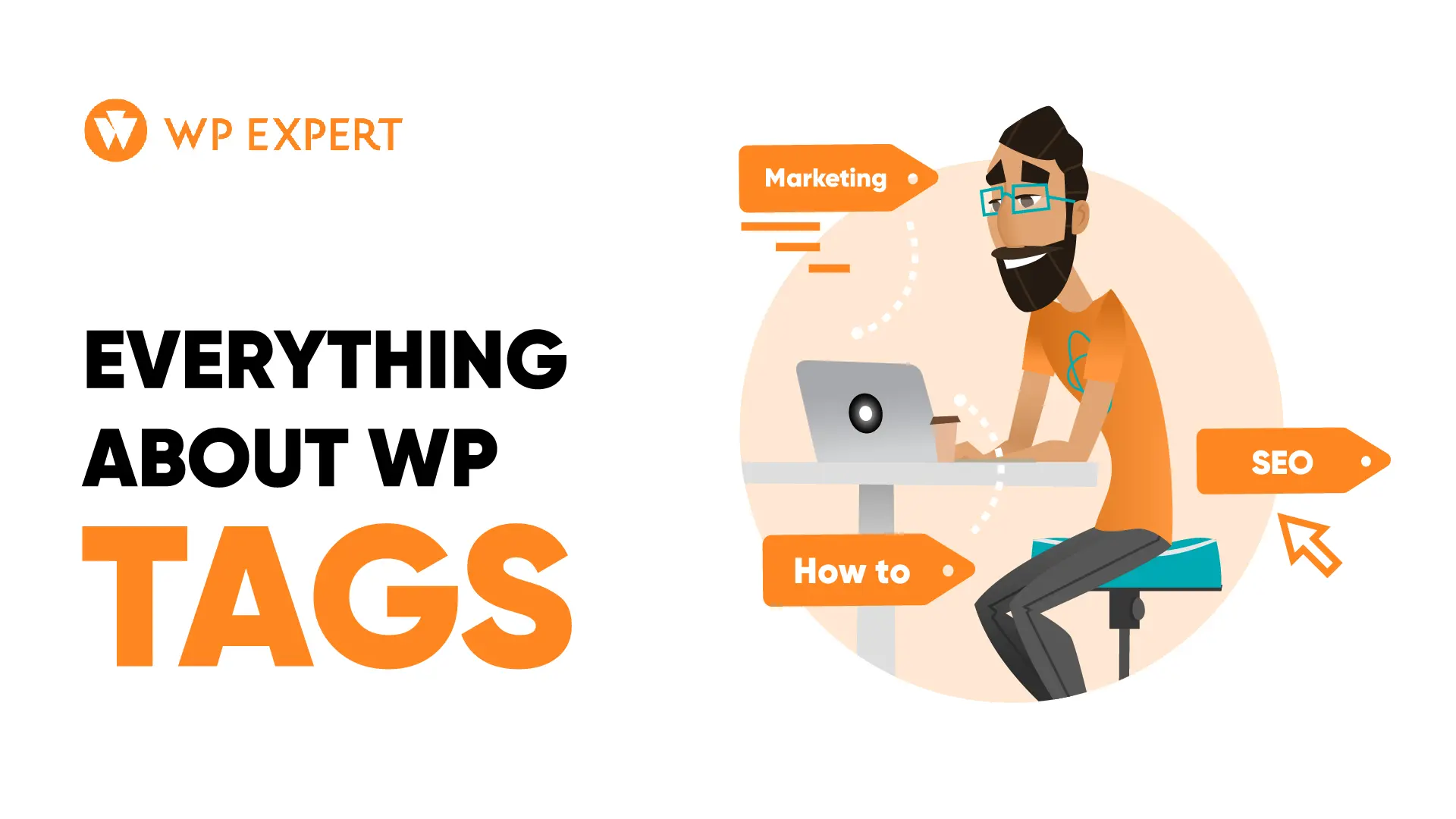WordPress is a widely-used content management system (CMS) renowned for its versatility and user-friendly features. One such feature is the “tags” function. Essentially, tags in WordPress are keywords associated with specific posts. These tags serve a dual purpose: they help users find related articles on the blog and aid search engines in effectively indexing the content.
Think of tags as labels on file folders; they organize and connect information. When used correctly, tags can enhance a website’s search engine optimization (SEO), boosting website traffic. However, they should be applied judiciously to ensure clarity and an optimal user experience. In the subsequent sections, we’ll delve deeper into the nuances of WordPress tags and their strategic use.
So, what is a WordPress Tag?
In the WordPress ecosystem, a tag is a non-hierarchical keyword or term assigned to a post. Unlike categories, which are broad groupings, tags pinpoint specific details or attributes of a post. Tags describe the content and allow for more intricate connections between related articles.
How do you Choose Your Tags wisely?
Choosing the right tags for your WordPress content is crucial for both user experience and SEO optimization. Key considerations to keep in mind when selecting tags for your posts:
- Relevance: Ensure the tag directly relates to the post’s content.
- Specificity: Tags should be detailed, focusing on the nuances of the post.
- Conciseness: Use of tags should be short and straightforward for better user experience.
How to Add Tags in WordPress
In WordPress, tags play a crucial role in organizing content with precision. To enhance the usability and accessibility of your WordPress blog, it’s essential to grasp the functionality and best practices of tags. Here’s what you need to know.
Creating WordPress Tags in the Tag Editor
Before adding tags, we need to create them in the tag editor. We show you how.
- From the WordPress dashboard, navigate to Posts > Tags.
- Fill out the Name, Slug, and Description.
- Click Add New Tag.

Editing WordPress Tags in the Tag Editor
Once the tags have been created, you can modify them in the same menu.
- In the Tag Editor, hover over the desired tag.
- Click the Edit or Quick Edit.
- Make necessary changes and select Update.

Adding Tags to Posts
Finally, add a tag that you just created to your posts. This is how:
- In the post editor, locate the Tags box on the right sidebar.
- Type in the desired tag.
- Press enter or click Add.

Showing Tags on Front-end
Navigating through a website and finding content related to a specific topic can be made easier with the use of tags. In this section, we’ll walk you through the simple process of displaying your tags on the front-end and the different ways to do it, to make it easier for the user to navigate through your website.
Incorporating Tags into Menus
If you want your tags to be displayed as part of your navigation menu, this is how to do it:
- Navigate to Appearance > Menus.
- Open the Tags tab.
- Check the tags you want to add and click Add to Menu.

Showcasing WordPress Tags with a Widget
One way to display the most frequently used tags on your page is by using a widget. This is how to do it:
- Go to Appearance > Widgets.
- Drag and drop the Tag Cloud widget to your desired widget area.

Displaying WordPress Tags using a Block in Gutenberg
Another way to display your tags is through blocks on your posts and pages.
- In the post or page editor, select the + icon.
- Search for and insert the Tag or the Tag Cloud blocks.
- Remember: The Tag block shows the tags associated with the page where you place it. On the other hand, the Tag Cloud block will show the most used tags throughout your website.

Tags, when used correctly, can significantly enhance the discoverability and interconnectivity of content on a WordPress website.
Core Differences Between Categories and Tags
When navigating the features of WordPress, it’s not uncommon for users to wonder about the distinctions between categories and tags. Both categories and tags play pivotal roles in SEO. While categories help in structuring the content, tags aid in detailing and specificity.
Below their main characteristics:
- Categories:
- Are hierarchical in nature, meaning they can have sub-categories.
- Are designed to encompass broad topics or themes.
- Every post in WordPress must be assigned to at least one category.
- The default category is “Uncategorized”, which can be renamed.
- Tags:
- Are similar to categories but are used as non-hierarchical and serve as detailed descriptors.
- Are specific to the content and can be used for detailed topics.
- Are optional and can be added to a post as needed.
Converting a WordPress Category to a Tag
Should you realize that a particular category would serve better as a tag or vice versa, WordPress makes the conversion process straightforward:
- Navigate to the WordPress dashboard.
- Go to Tools > Import.
- Choose the Categories and Tags Converter. If it’s not installed, you’ll be prompted to install the plugin.
- Follow the on-screen instructions to convert between categories and tags seamlessly.


Limitations on Tags
Technically, there’s no cap on the number of tags a post can have. But for the sake of user experience and SEO, it’s best to keep them relevant and not overly abundant.
Optimizing Tags for Enhanced SEO
- Descriptive Names: Choose tag names that are descriptive and relevant to the content. This ensures that search engines understand the context and can index them appropriately.
- No Keyword Stuffing: While it’s tempting to add many tags in hopes of capturing varied search terms, this can backfire. Tags don’t always improve SEO, and over-tagging or using irrelevant tags can be perceived as spammy by search engines.
- Regular Audits: Periodically review and clean up your tags and categories. Remove any existing tags that are no longer relevant or merge those that are too similar.
- Avoid Duplications: Ensure that posts are not over-tagged, as this can lead to content duplication issues.
Remember: Using categories and tags effectively in WordPress can really be beneficial for SEO optimization. With proper management, regular audits, and by avoiding common pitfalls such as keyword stuffing, you can significantly enhance your site’s visibility and performance.
Want to maintain a healthy website? Read how you can have your WordPress website maintained so you can focus on what you do best!
FAQ Section: Addressing Common Queries about WordPress Tag and Category
What are the key differences between categories and tags in WordPress?
Categories:
– Hierarchical: Can have sub-categories.
– Broad: Designed to classify and group content into general topics.
– Mandatory: Every post must be assigned to at least one category.
Tags:
– Non-hierarchical: Serve as detailed descriptors.
– Specific: Highlight finer details of the content.
– Optional: Can be added as needed. Tags can be displayed as per user preference.
What are the best practices for choosing WordPress tags?
When choosing tags:
– Ensure they are relevant to the post’s content.
– Focus on the nuances of the post for specificity.
– Use short and straightforward tags for a better user experience.
How can you create and edit tags in the WordPress Tag Editor?
To create a tag:
1. From the WordPress dashboard, navigate to Posts > Tags.
2. Fill out the Name, Slug, and Description.
3. Click Add New Tag.
To edit a tag:
1. In the Tag Editor, hover over the desired tag.
2. Click the Edit link, make the necessary changes, and select Update.
How do you incorporate tags into WordPress menus?
1. Navigate to Appearance > Menus.
2. Open the Tags tab.
3. Check the tags you want to add and click Add to Menu.
What is the difference between categories and tags in terms of SEO?
Both categories and tags play crucial roles in SEO. Categories help structure the content, while tags aid in detailing and specificity. Proper use of both can improve site rankings and visibility.
How can you convert a WordPress category to a tag?
1. Navigate to the WordPress dashboard.
2. Go to Tools > Import.
3. Choose the Categories and Tags Converter. If it’s not installed, you’ll be prompted to do so.
4. Follow the on-screen instructions for conversion.
Are there any limitations on the number of tags a post can have?
Technically, there’s no cap on the number of tags a post can have. However, for the sake of user experience and SEO, it’s best to keep them relevant and not overly abundant.
Reflecting on the Importance of Tags on Your WordPress Site
While categories provide a broad classification of content, tags delve into the specifics, ensuring that users and search engines can navigate and understand the content with ease. Proper utilization of these features not only boosts the discoverability of content but also ensures a coherent user experience.
However, it’s imperative to use them judiciously, avoiding pitfalls like over-tagging or irrelevant categorization. For those aiming to maximize their WordPress site’s potential, understanding and optimizing these features is paramount.
If you found this article on WordPress tags insightful, don’t miss out on our article about the world of permalinks. Discover how they impact your site’s SEO and user experience. Read our article on Permalinks